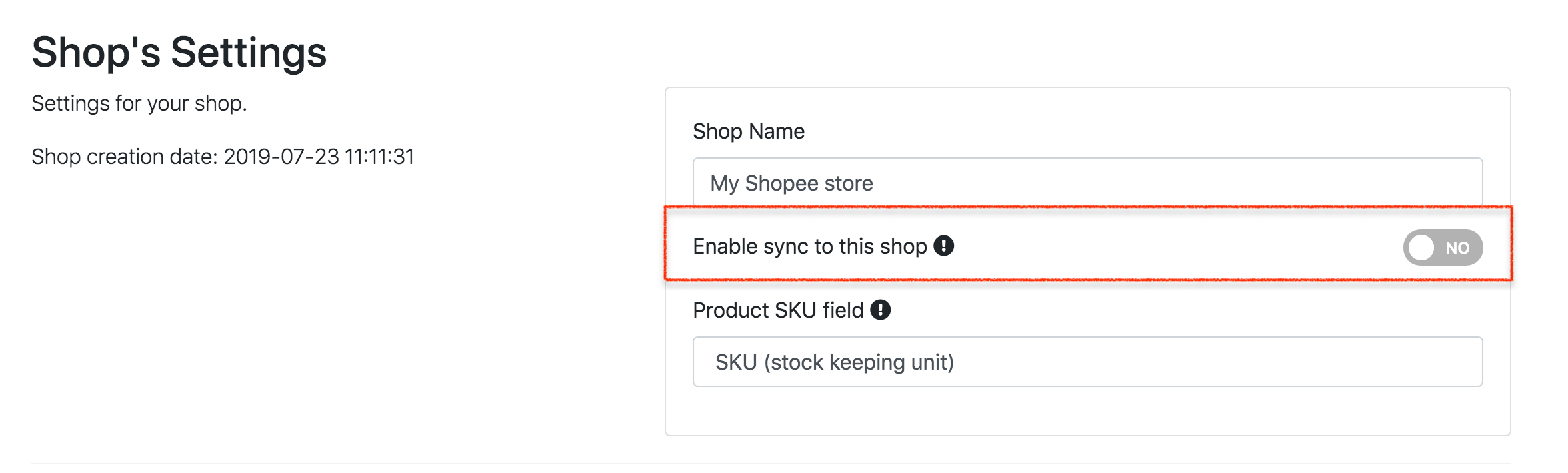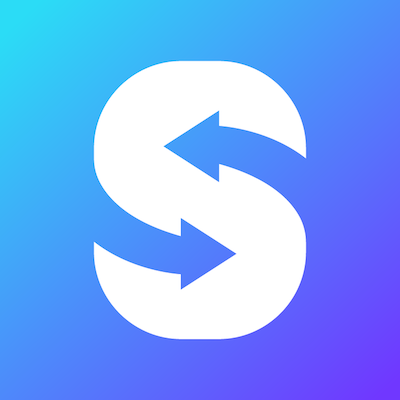Inventory location
SyncGo for EasyStore allows you to select which inventory location to sync. By default, SyncGo for EasyStore will use all locations. To avoid overselling your products, you can add location for each marketplaces. For example, add a location for Shopee and a location for Lazada in EasyStore Admin. Then, transfer your stock from default location to Shopee location and Lazada location. To select which inventory location to sync, follow the steps:
Go to the shop setting by clicking "Setting" icon.
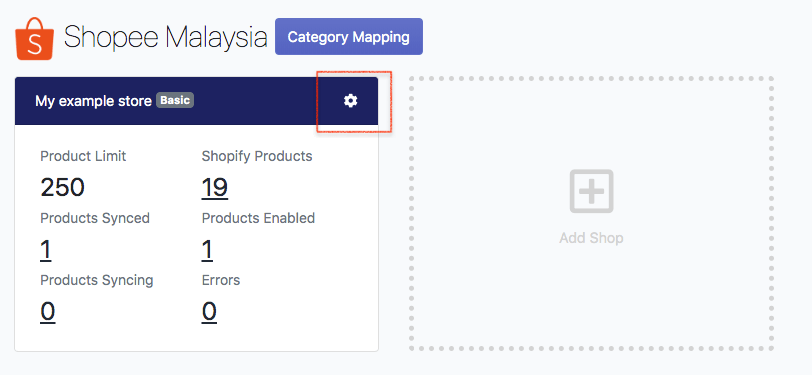
In the Shop's setting, turn off the "Replace Lazada Long Description (Lorikeet)", then click "Save Setting".