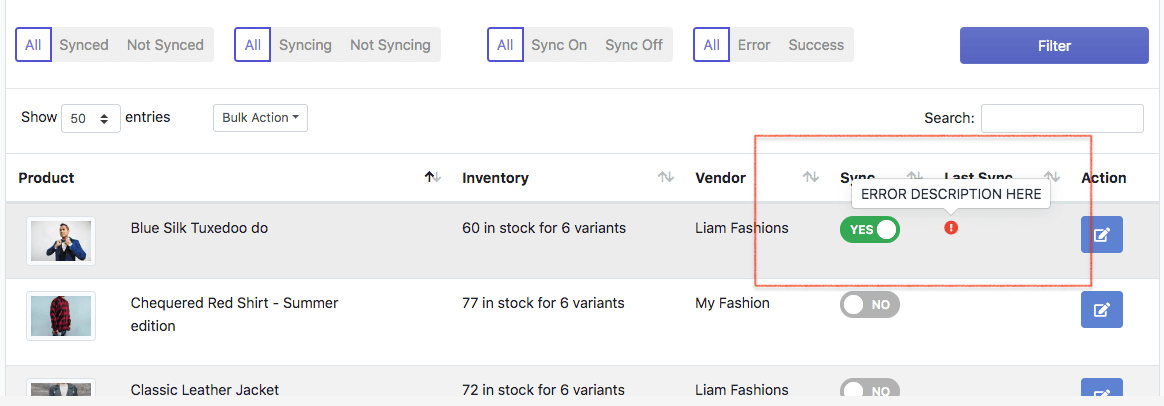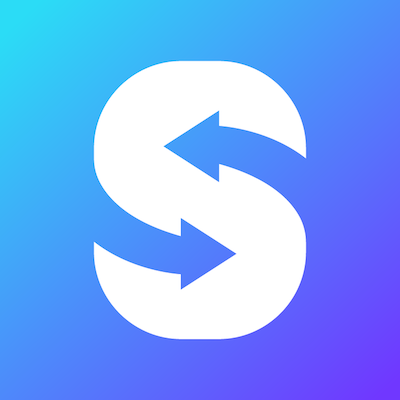Sync product to existing Shopee product
"I am already a Shopee seller, I don't want to delete my product due to review or I don't want to remove all product and recreate". SyncGo for EasyStore allows you to sync a EasyStore product to existing Shopee product without deletion.
Getting Shopee product ID
Before you sync product to existing Shopee product, you need to link Shopee product with EasyStore product. To link them together, Shopee product ID is required. Follow the steps to get Shopee product ID.
Login to your Shopee Seller Centre.
Go to My Products
Find for the product and click the product or edit the product.
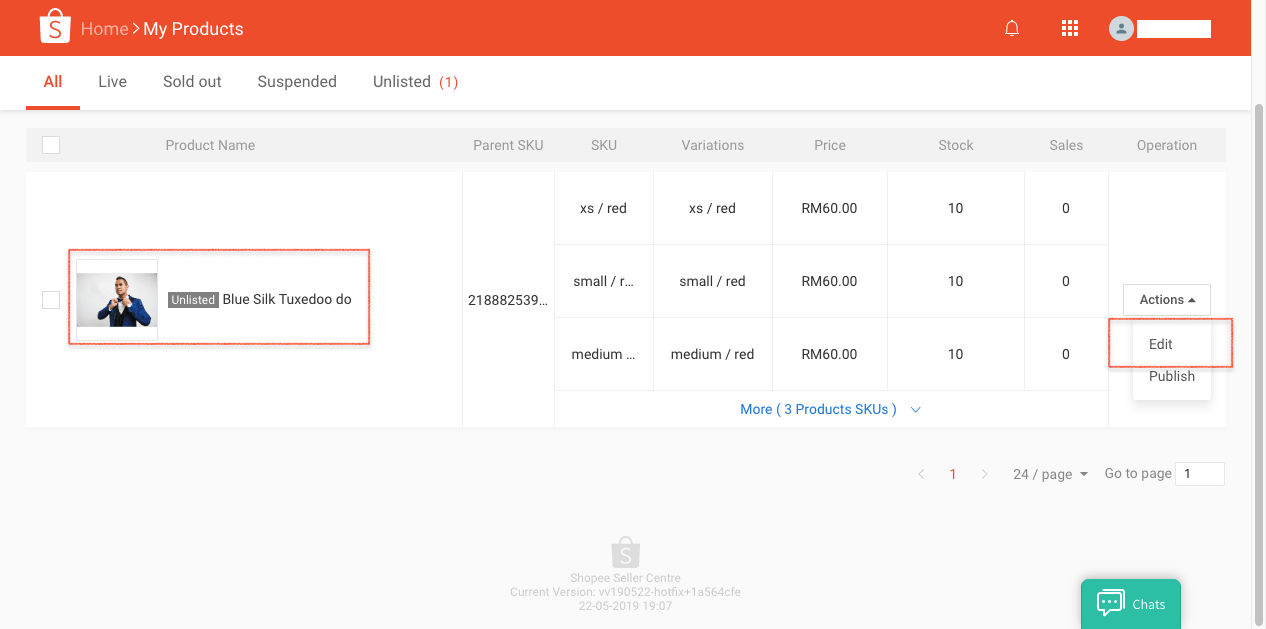
Next, find the URL of the page in the address bar. The product ID is in URL, see screenshot below as example.

Sync product to existing Shopee product
Click "EasyStore Products".
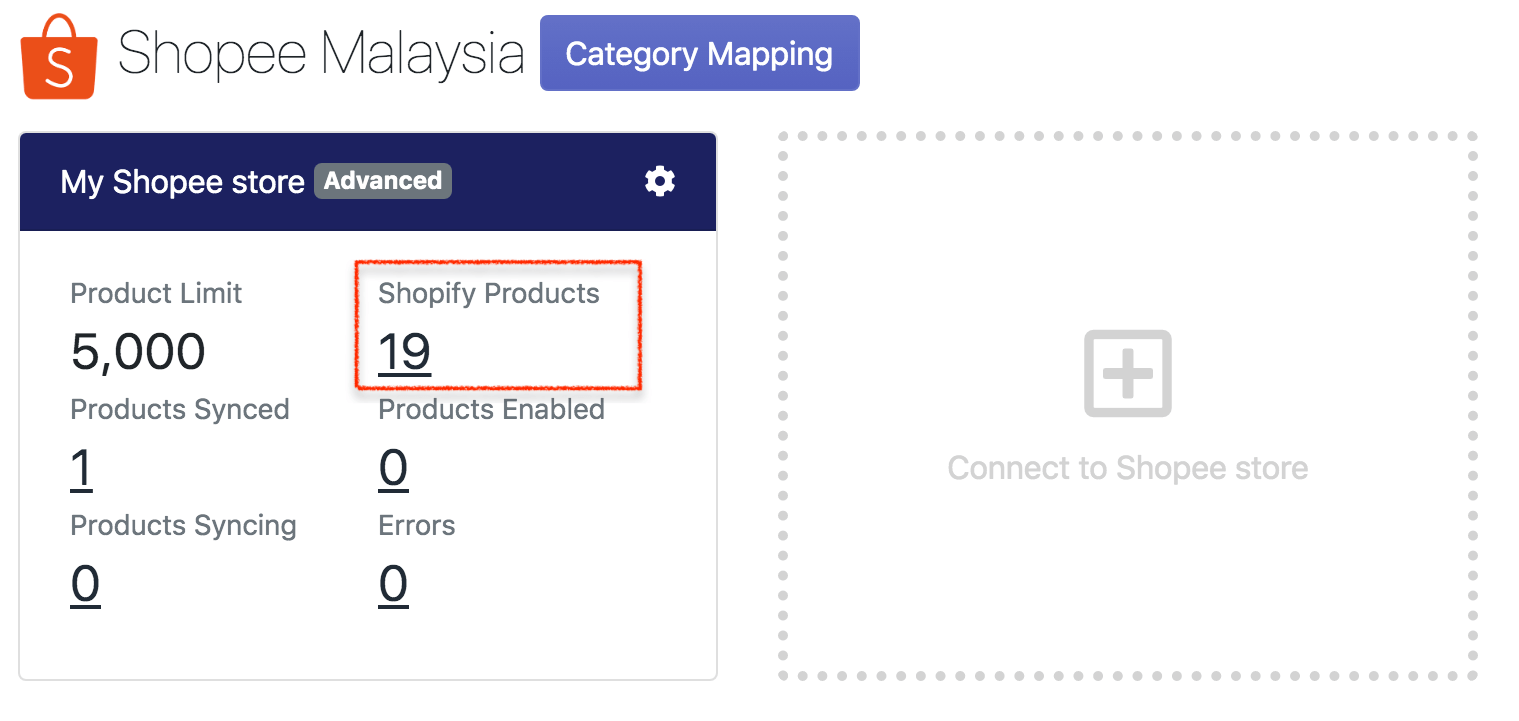
Find for the product you want to sync, then click "Edit" action.
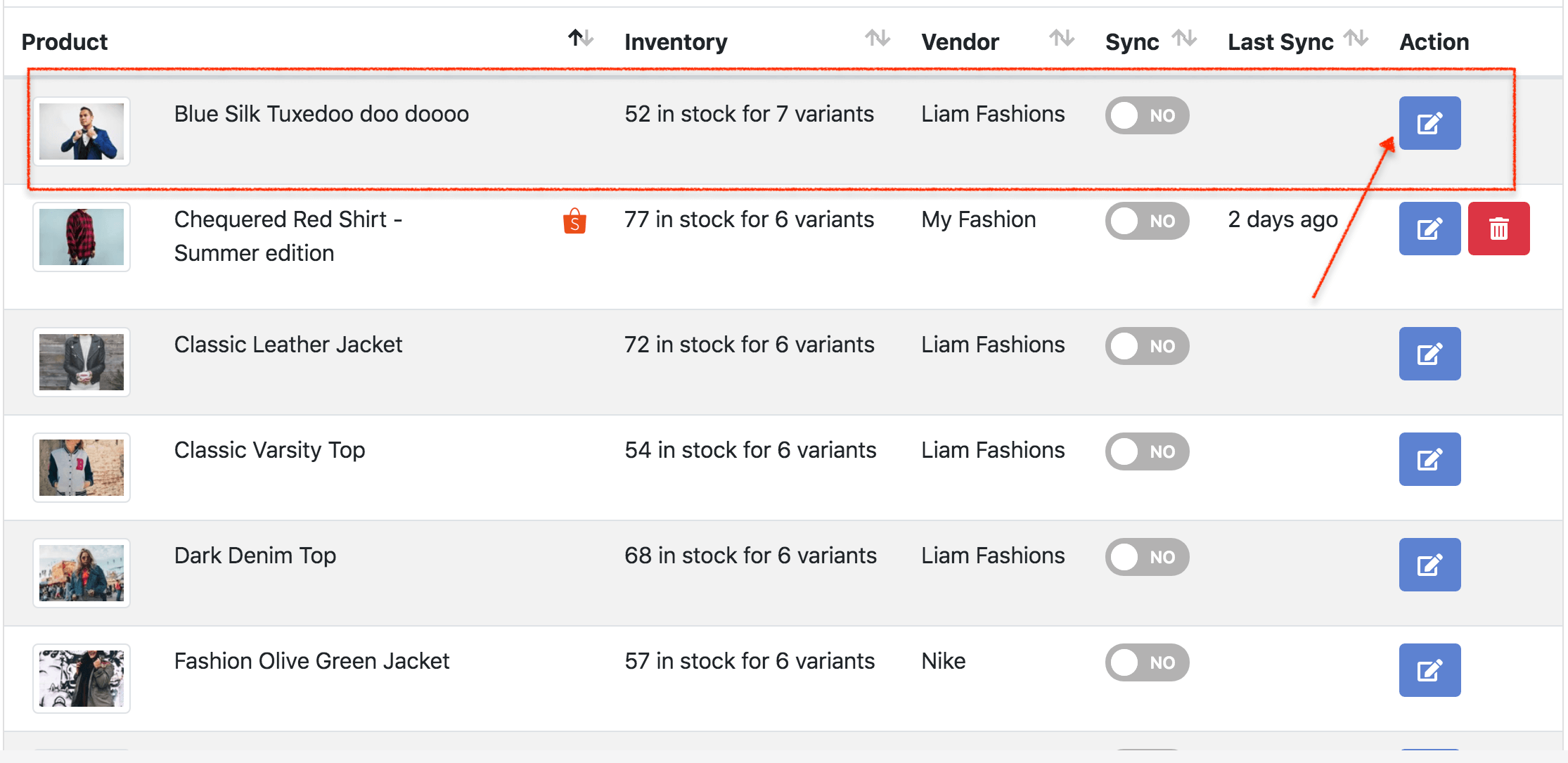
In the Sync action section, tick "Update existing product in Shopee". Then, enter the Shopee product ID and click "Validate" button.
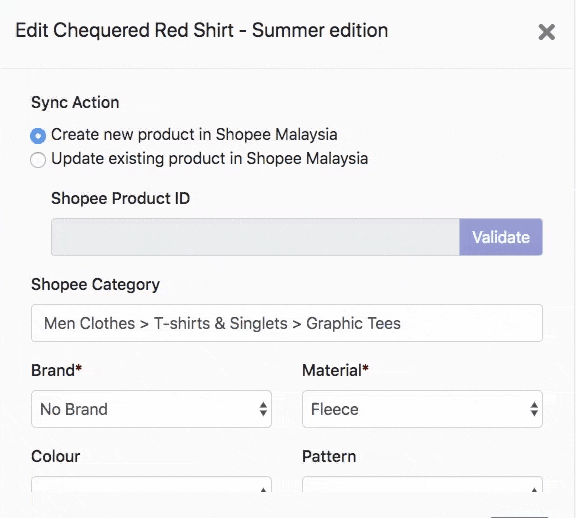
Next, You can set Shopee category or fill in other fields in the form. Then, click "Save" to save the info.
To sync the product, turn ON the "sync" button. You will see a spinner is loading, this means the syncing is in progress, you are safe to leave the page.
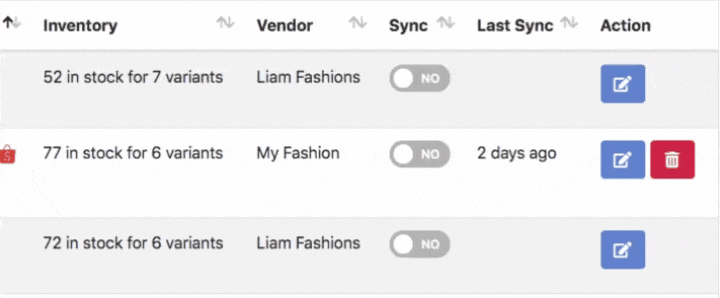
If the product is sycned to Shopee, you will see the last sync date/time is updated. You can click on the small Shopee icon to see the product in Shopee.
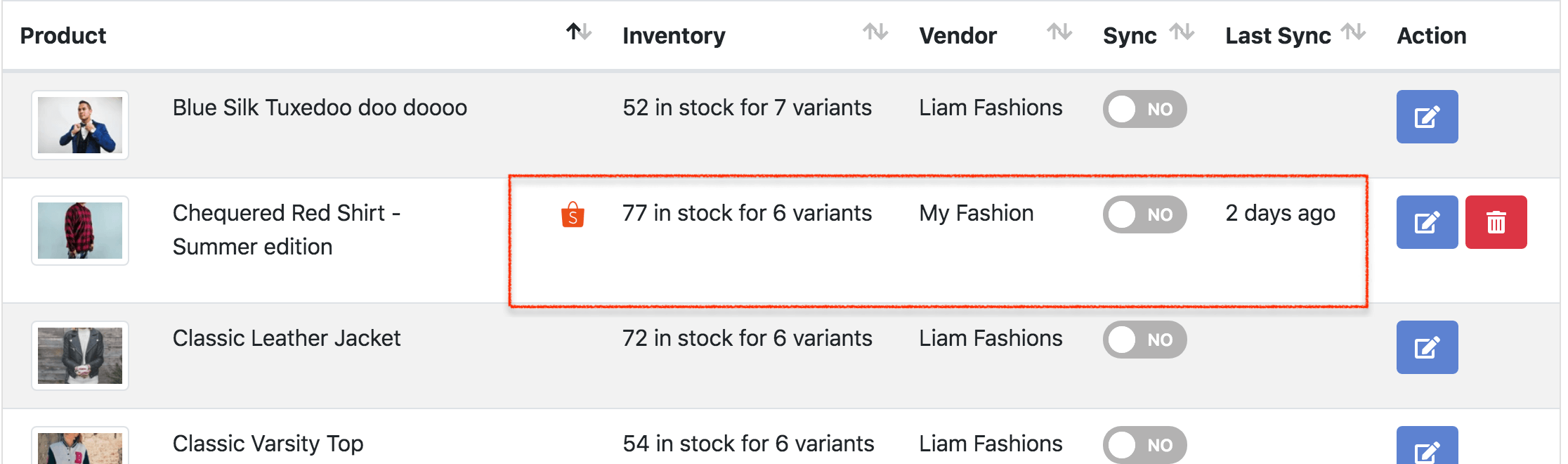
If the sync is failed, you will see a red exclamation mark in last sync column. You can see the error by pointing your mouse to the red exclamation mark. If you don't know how to fix it, you can find the solution here.