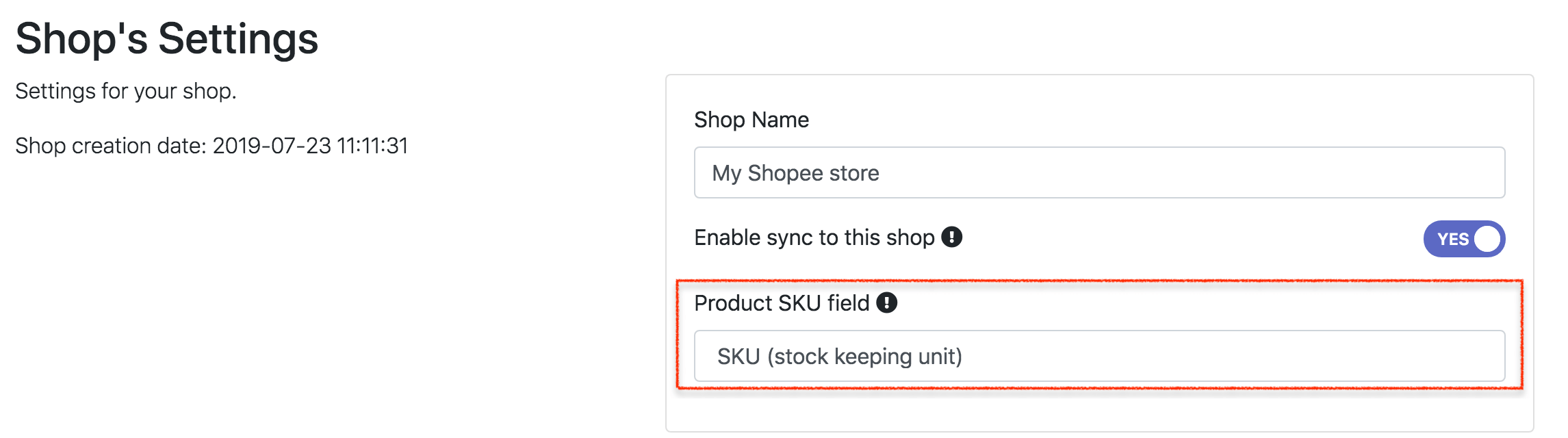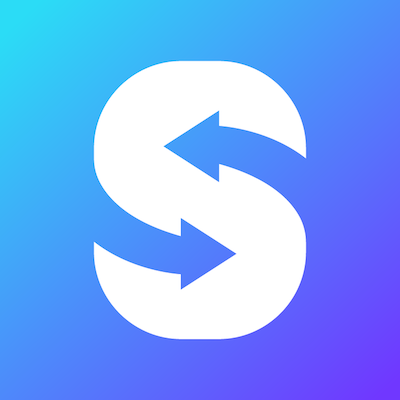Product SKU field
By default, SyncGo for EasyStore uses product variant ID as SKU. If you have filled in SKU or barcode fields in EasyStore, you can use these field as SKU. To use these field as SKU, follow the steps:
Go to the shop setting by clicking "Setting" icon.
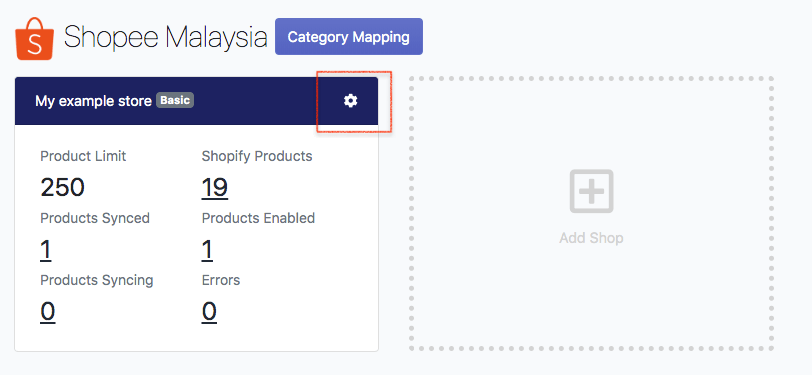
In "Product SKU field" setting, select the field you prefer to use as SKU. The available options are Variant ID, SKU and Barcode.