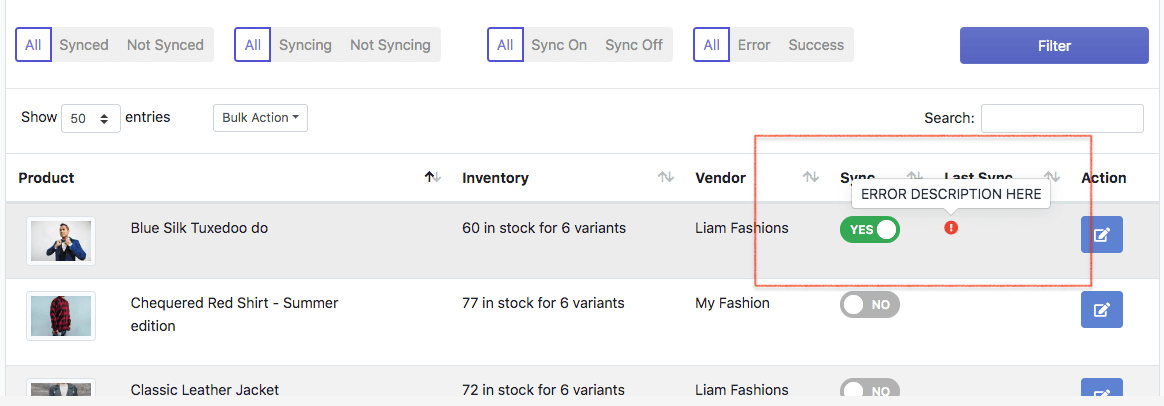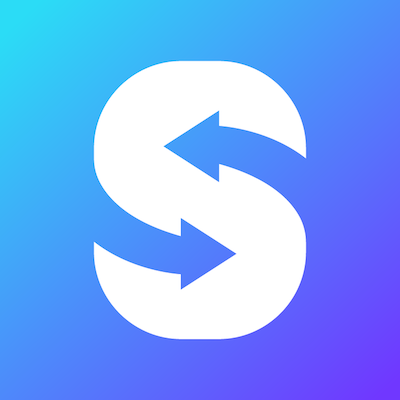Sync new product to Shopee
Sync/create new product to Shopee
Click "EasyStore Products".
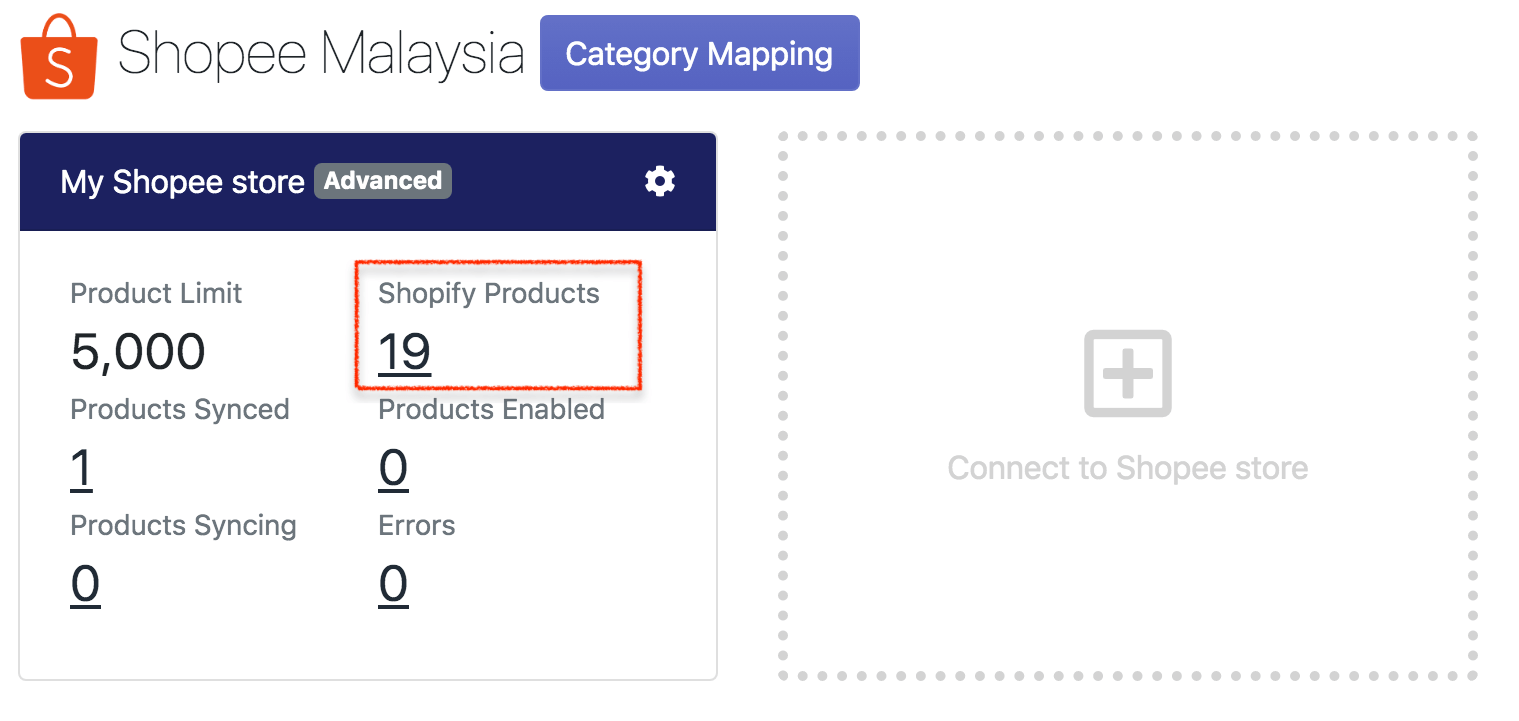
Find for the product you want to sync, then click "Edit" action.
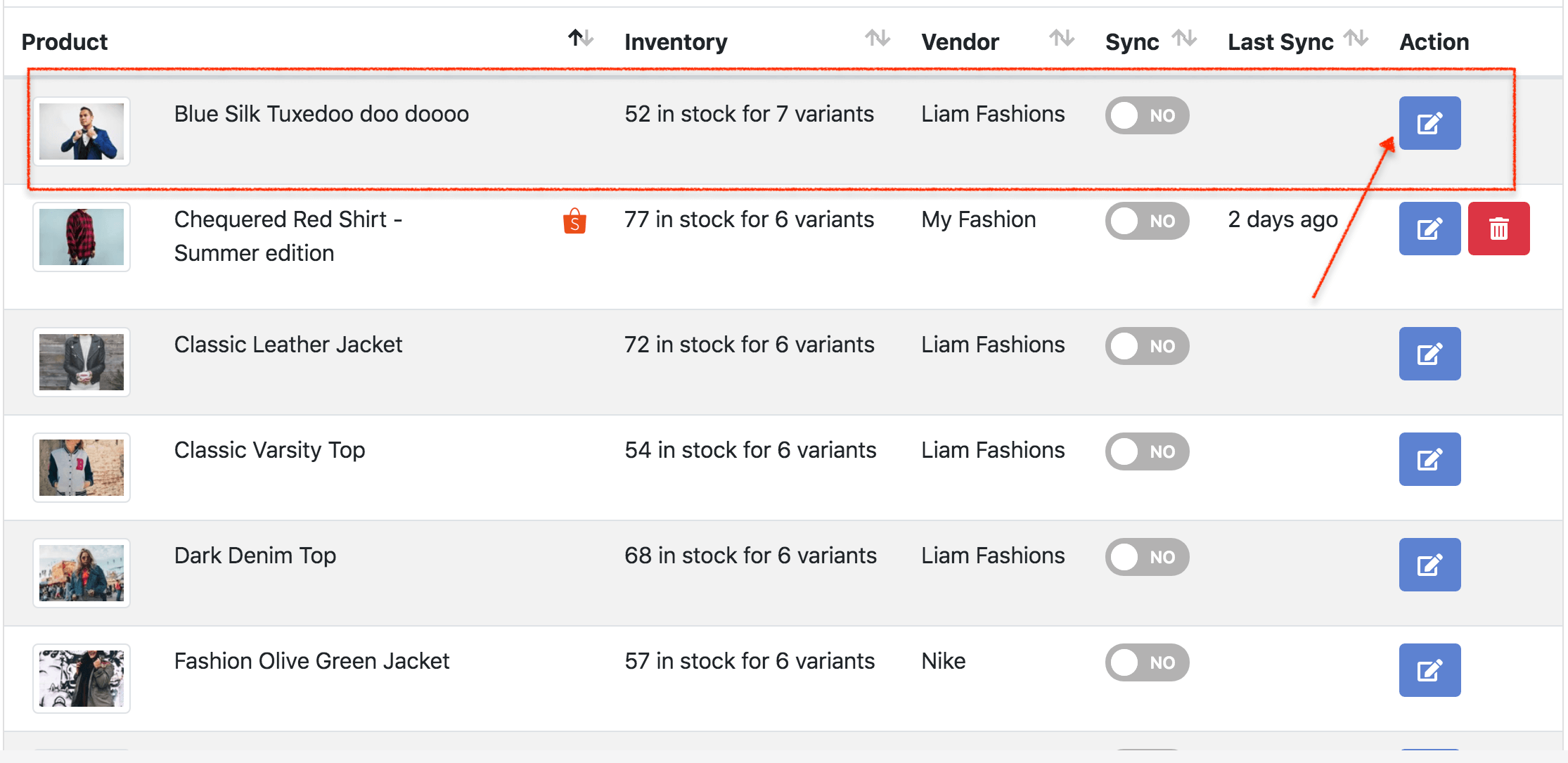
In the Sync action section, tick "Create new product in Shopee". Category is required to create product, therefore, you must select a Shopee category. You can fill in other fields like days to ship, package size, condition, custom price of product/variants, etc. Click "Save" to save the info.
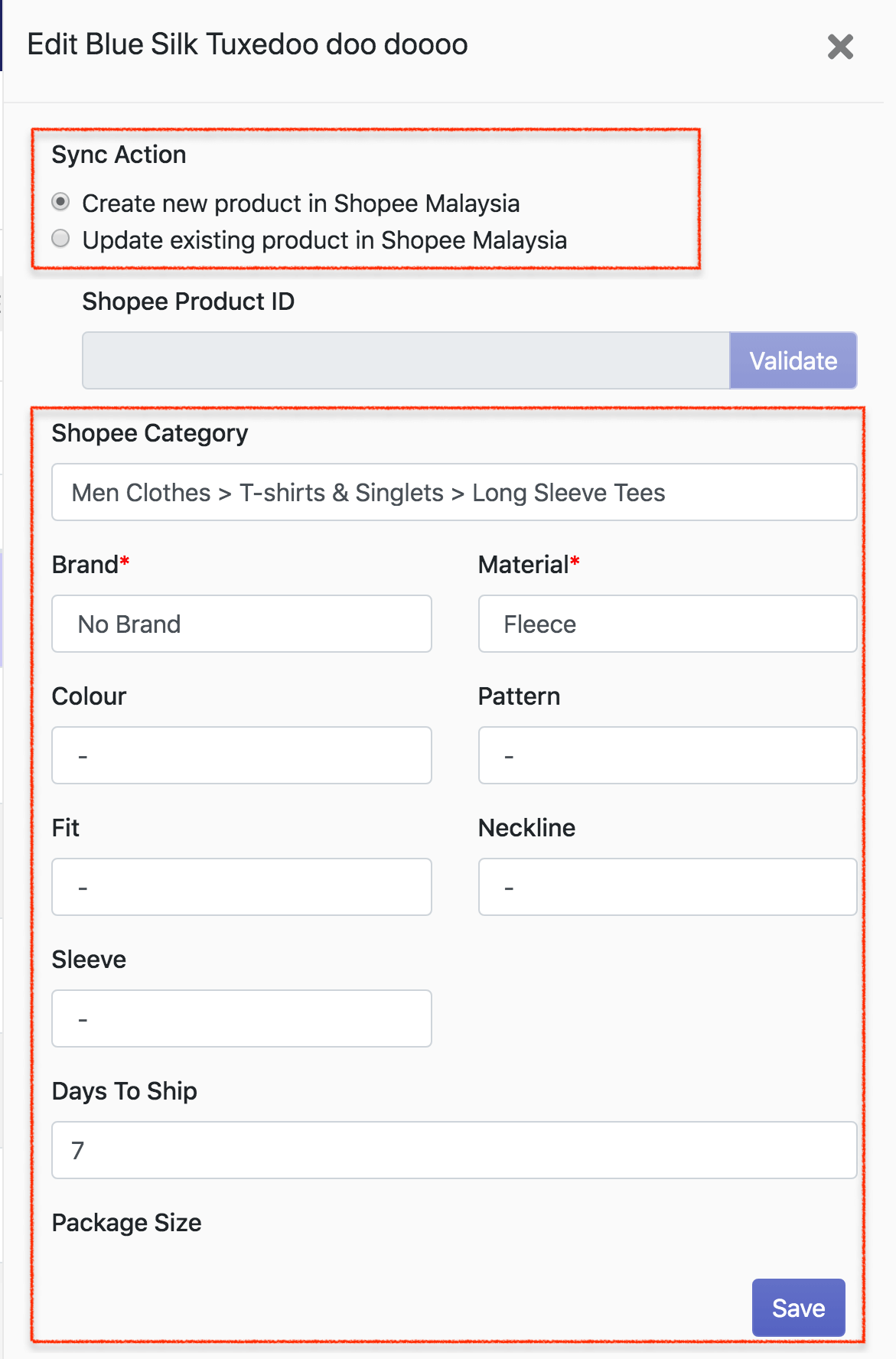
To sync a new product, turn ON the "sync" button. You will see a spinner is loading, this means the syncing is in progress, you are safe to leave the page.
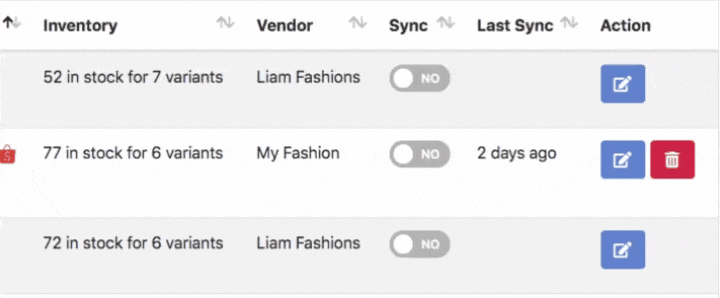
If the product is created in Shopee, you will see a small Shopee icon beside the product name and the last sync date/time. You can click on the small Shopee icon to see the product in Shopee.
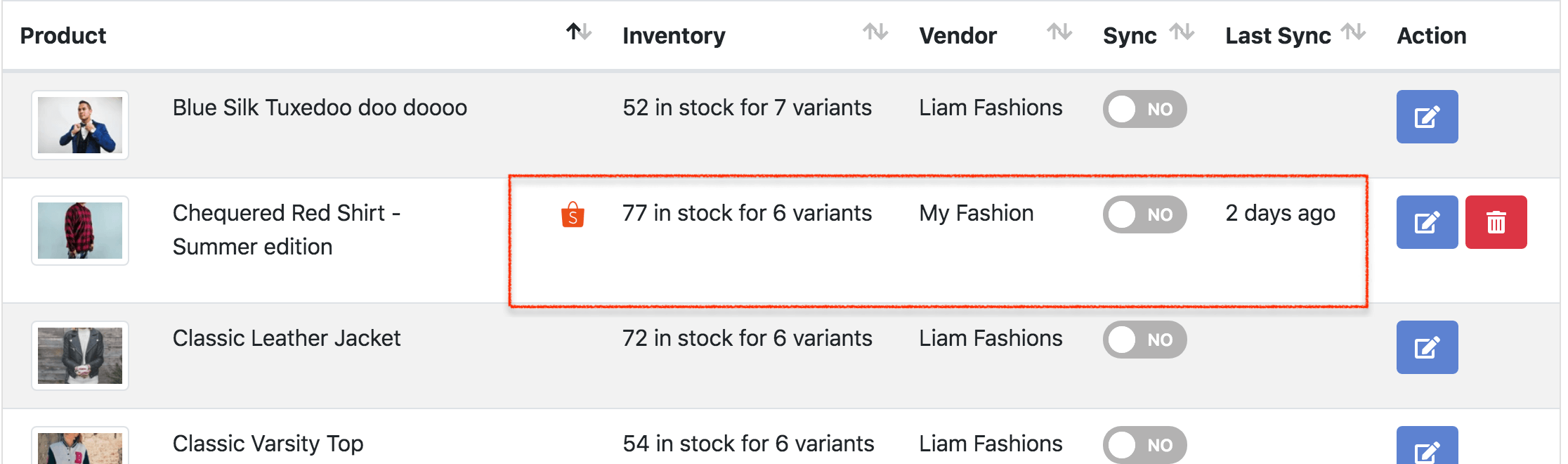
If the sync is failed, you will see a red exclamation mark in last sync column. You can see the error by pointing your mouse to the red exclamation mark. If you don't know how to fix it, you can find the solution here.